Customize Master Forms Dialog Box
The Customize Master Forms dialog box allows you to select forms that you'd like to customize to better meet your business needs, or to save you data entry time. For step-by-step procedures, see Customizing Master Forms.
To access the Customize Master Forms dialog box:
From Return Manager, click the Forms menu; then, select Customize Master Forms:
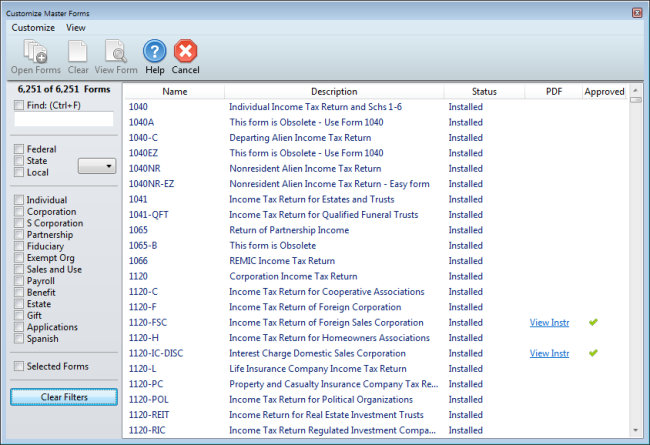
Customize Master Forms dialog box
The Customize Master Forms dialog box functions in much the same manner as the Select Forms Dialog Box, with the exception of menu items and buttons in the chart below.
Menus and Buttons unique to the Customize Master Forms dialog box:
Menu | Menu Item | Description | Button |
|---|---|---|---|
Customize | Open Selected Master Forms (Ctrl+O) | Opens all highlighted forms. | Open Forms |
Restore Single Selected Master Form | When you've selected a customized return, this menu item launches the Restore Master Form dialog box that enables you to restore the form to its original state. | ||
| Clear All Forms | De-selects all highlighted forms. | Clear |
| Cancel | Closes the Customize Master Forms dialog box. | Cancel |
View | View Last Selected Form | Opens the last form selected and displays it in a Print Preview, read-only window to determine if it is the desired form. Enables you to print a blank copy of the form. | View Form |
| Choose State | Expands the All drop-down list in the Federal/State/Local area of the dialog box filters. From the list, you can select a state. The forms list is filtered accordingly. |
|
| Government Instructions | Opens Government Instructions for the selected form. |
See Also: